Import DXF into Blender & fast settings
If you need a powerful and versatile 3D software not only for modelling and texturing but also for creating interactive applications, you should have to try Blender. Sometimes its interface can appear very different and problematic than typical software, as AutoCAD for example. But with a little of settings and of course patience and time, it's possible to overcome the initial shock and to import own 2D DXF file in this program. Let's see how.
The features of this Open Source Software are very impressive, like the realized products and the Community that discusses on it and produces a lot of useful resources. On the contrary the hardware requirements are very low compared to other 3D suites. If you don't believe in my enthusiastic introduction, you can check at the relative page of Wikipedia and of course you can visit the Blender home page.
For a short and practical guide for beginners (like me), download this book: Blender 2.5 Basics - Classroom Tutorial Book by James Chronister.
Import DXF
The process can be divided as follows:
- preparation of the DXF: neatness and conversion;
- importing in the latest Blender version (2.5x series, at the moment the last stable is 2.66a);
- if something goes wrong, importing in the previous Blender version (2.49b), where this feature is more stable and complete.
Preparation of the DXF
You have to clean your DXF: removing the useless elements, reducing the number of layers, exploding and moving them to the origin. Check if the units of your drawing are the same in Blender[fn]Metric & Imperial Unit measurement in Blender 3D[/fn] and if not scale them opportunely. I suggest you to save in AutoCAD 2000 ASCII DXF format and if you don't have a CAD software you can use DraftSight a professional CAD software available for Linux, Mac and Windows after free activation.
 | 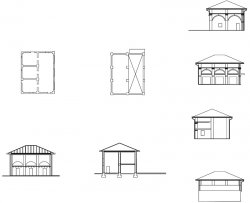 |
| Original drawing | After neatness (purge and explode commands, too) |
Importing in Blender 2.5x series
You have to enable the Import Autocad DXF addon: File --> User Prerences (or CTRL+ALT+u) --> Addons (4th item in the top menu). Then you can import through File --> Import --> Autocad (.dxf).
 |
| The DXF imported in Blender 2.66 |
Fast settings for 2.5x series
I use the tips described here, with another one: Emulate Numpad in File --> User Prerences (or CTRL+ALT+u) --> Input (3th item in the top menu), because it's very useful for laptops.
Importing in Blender 2.49b
At present this old version is still alive for some addons not completely adopted for the new one, for example the DXF Importer. In addition I usually follow the suggestions and addons published in this book: Blender 2.49b per l'architettura by Ilario De Angelis and Pio Breddo, licensed under a Creative Commons License.
But how it it possible to keep at the same time two different version of Blender (with different Python libraries)?
If you have Ubuntu or similar the answer is simple[fn][TUTORIAL] installing blender 2.49b on Ubuntu 12.04 LTS[/fn]:
- link here and download the correct version for your system, in my case: blender-2.49b-linux-glibc236-py26-i386.tar.bz2;
- extract it in a folder where you want;
- open a terminal, type this line to add this new repository and install Python 2.6:
sudo add-apt-repository ppa:fkrull/deadsnakes -y && sudo apt-get update && sudo apt-get install python2.6 python2.6-dev -y
- I have removed the repository, because after upgrading its Python 3.3, I obtained some errors:
sudo add-apt-repository -- remove ppa:fkrull/deadsnakes -y
- run blender from extracted folder (double click on "blender" in the folder or create a proper launcher).
 |  |
| DXF/DWG Importer configuration menu | The DXF imported in Blender 2.49b |
Another fantastic script that works only with this version is ProCAD (i.e. tools for CAD 2D-3D in Blender) written by Paolo Provenda, which can add incredible and useful options to Blender. In this article I have updated the partial English translation that you can find here with the latest 2.6 version. However that may be, you might understand its features watching the image below:
 |
| Blender 2.49b with PROCAD 2.6 |


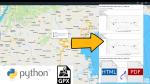

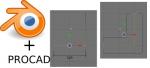









Add new comment