PROCAD 2.60 in Blender 2.49b: installation
After importing DXF in Blender, some problems start immediately because the common commands present in any CAD don't exist in Blender, or simply aren't so simply to use as in the classical drawing software. Where is the offset? How can I put the quotas? And so on... Fortunately there is PROCAD that helps the users to fix some aspects of own imported sketch. Let's see how install it and translate the UI in English.
PROCAD written by Paolo Provenda (alias JAPY) is a Python script that implements in Blender (only 2.4x old series) some CAD tools using an handy GUI. The author posted a video about the improvements of a new version compatible for Blender 2.5x series but he has never updated his site since March 20, 2010. There is also a Wiki that can give you some information or my English replacement for original Italian UI updated at 2.60 the last version, see below.
Anyway if you use the Blender 2.49b like I suggested in the previous article (Import DXF into Blender & fast settings), you can use this fantastic script and facilitate your drawings. Here are some features:
 |  |
| 2D aligned quota | Central offset |
Installation
- First download the last version from here or directly through this link: PROCAD26.zip
- Unzip the whole content inside the Blender/script directory that in Linux is an hidden directory, for example: /home/my_user_name/Blender/.blender/scripts
- Overwrite the Italian PROCAD_26.py with mine: PROCAD_26_py_in_English.zip
- Create a new DATABLOCK called CAD and load the Python script like I described in these pictures:



Click on "Browses existing choices or adds NEW" Select "ADD NEW" Click on "Duplicate" 


Load the script Select PROCAD_26 Script inside the "Mesh" menu Script loaded correctly - Save the new settings in FILE --> Save default settings (or CTRL + U)


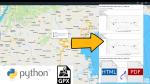

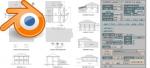









Add new comment