Another tool to avoid eye strain: Redshift
In Xubuntu 18.04 I had some problems with the functioning of f.lux, so I migrated to Redshift. These are software which adjusts the color temperature of your screen in order to prevent eye strain during night-time use and reduce disruption of sleep patterns. In this short article I show you how to install and setup it.
Previously I used to install f.lux, but this time it doesn't have a repository for the 18.04 release and even installed following the instruction of the GitHub project it doesn't work correctly, in rude words it doesn't change the color temperature of the screen.

Installation
On the contrary Redshift is available in the official repository and is completely FOSS. It can be installed using Synaptic or from a terminal with:
sudo apt install redshift-gtk
The source even for Windows and MacOS can be downloaded from here. If you want an executable for Windows, I suggest to try f.lux.
Setup
After the installation you have to create a configuration file called redshift.conf in your $HOME/.config/ folder and copy inside this code:
[redshift] ; Set the day and night screen temperatures temp-day=5800 temp-night=4800 ; Enable/Disable a smooth transition between day and night ; 0 will cause a direct change from day to night screen temperature. ; 1 will gradually increase or decrease the screen temperature transition=1 ; Set the screen brightness. Default is 1.0 ;brightness=0.9 ; It is also possible to use different settings for day and night since version 1.8. ;brightness-day=0.7 ;brightness-night=0.4 ; Set the screen gamma (for all colors, or each color channel individually) gamma=0.9 ;gamma=0.8:0.7:0.8 ; Set the location-provider: 'geoclue', 'gnome-clock', 'manual' ; type 'redshift -l list' to see possible values ; The location provider settings are in a different section. location-provider=manual ; Set the adjustment-method: 'randr', 'vidmode' ; type 'redshift -m list' to see all possible values ; 'randr' is the preferred method, 'vidmode' is an older API ; but works in some cases when 'randr' does not. ; The adjustment method settings are in a different section. adjustment-method=randr ; Configuration of the location-provider: ; type 'redshift -l PROVIDER:help' to see the settings ; e.g. 'redshift -l manual:help' [manual] lat=43 lon=1 ; Configuration of the adjustment-method ; type 'redshift -m METHOD:help' to see the settings ; ex: 'redshift -m randr:help' ; In this example, randr is configured to adjust screen 1. ; Note that the numbering starts from 0, so this is actually the second screen. [randr] screen=0
Of course you have to edit and correct your geo-location in lat= and lon=, if you don't know the latitude and longitude, you can use Google Maps and after selecting the correct position, with the right button of your mouse click on "What's here?" item.
Finally launch it! Below there is a gallery with useful images.



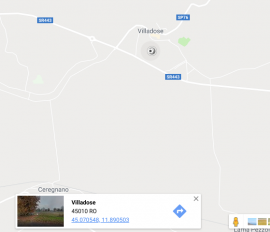

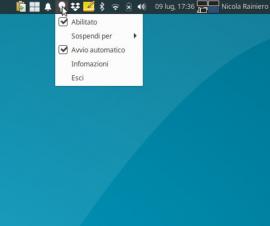
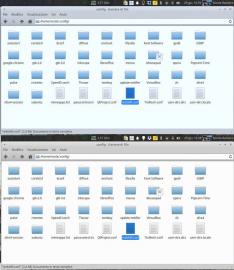




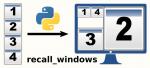








Add new comment